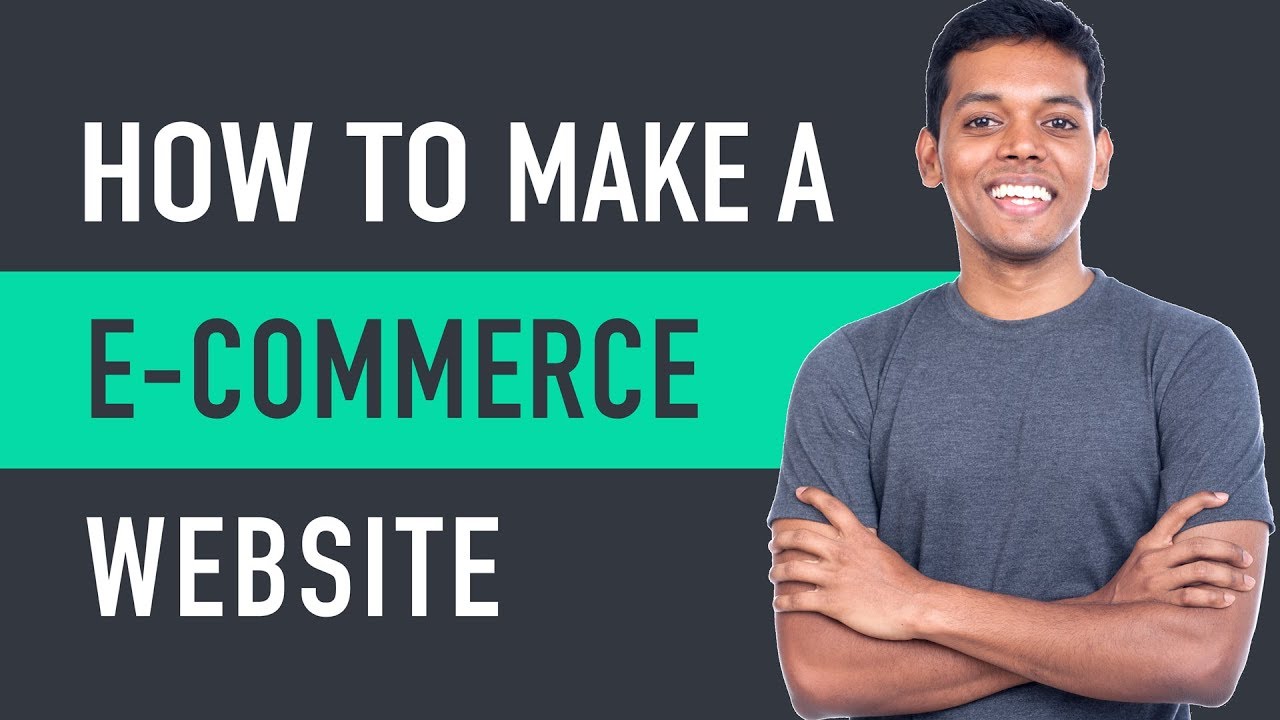 Start Here ➜
Start Here ➜ WordPress Complete course ➜
Learn to make your own Ecommerce website from start to finish, in less than 30 mins.
We're going to make our Ecommerce site in 4 parts.
So Let’s get started!
Part 1: Launch your website
In this part, you will get a new website live on the internet.
To launch your website, we are going to do just 3 steps:
Step 1: Choose your website name.
Go to
and then pick a name for your website.
Step 2: Get domain and hosting.
Hosting & Domain are the two things that you need, to launch your website.
Step 3: Install WordPress.
WordPress is a free tool, which is used to build a website without having any technical knowledge.
To Install WordPress, go to your hosting account “Managed WordPress.” Create a WordPress Login by entering a username and password.
So after completing these 3 steps, you can now go to the next part.
Part 2 : Import sample Ecommerce site.
Now instead of building your site from scratch, you can import sample Ecommerce site into your WordPress site by following 2 steps:
Step 1: Login to your website
Now to login to your site, just type your site’s address ‘/login’ and then enter the login details which you’ve created for WordPress.
Now you will reach the WordPress dashboard, from where you can make any changes to your website.
Step 2: Install a theme in WordPress.
You can install the theme by going to ‘Themes’ on your WordPress dashboard (To get your sample Ecommerce website).
So we're going to install a theme called 'astra'.
So once you install the theme, choose the sample designs which you want and click ‘import this site’.
Once you’ve imported the sample Ecommerce site,
We can go to the Part 3 of this tutorial:
Part 3 : Set-up Your Online Store.
In this part you will know :
How to add your own products to your Ecommerce site?
How can people see your products from your site and buy them?
Set-up your online store in just 4 steps.
Step 1 : Delete all the sample products.
To delete all the sample products, Just click ‘products’, and then select all the sample products and click ‘move to trash’ to delete them.
Once you’ve deleted the sample products, go to the next step.
Step 2 : Add your own product.
To add your own products, just go to products and click ‘add new’ and then enter the product name, it's price, some details about the product and then the product image.
Once you’ve added your own products, You can go to the third step.
Step 3: Change your currency.
In this step, you can choose the type of currency, which you wish to receive payments.
So, just go to ‘woocommerce’ in your WordPress dashboard and click 'settings'.
Now, you will find the currency settings, so just choose the type of currency you want and click ‘save changes’.
Step 4: Setup your payment method.
In order to allow your customers to pay for your products, you need to create an account on a website called ‘stripe’.
So once you create this account, you'll be able to receive payments directly to your bank account, when someone purchases your product.
Create your Stripe Account here:
Once you’ve added your payment method to your website, setting up your store is now completed.
Now, how do you know that you've got an order? -
As soon as your customer buys a product from your site, you will receive two emails. One will let you know the details of the order and the other is the payment confirmation from stripe.
But what about your customer? How can they view & track their order?
After making the purchase, their account will be automatically created on your website and they will receive two emails about their order details and login details of their account.
Now they can login to your site, by entering the login details, and track their order.
Next, in the final part of this tutorial.
Part 4 - How to change the look of your website?
Now, if you want to edit any page of your Ecommerce site. just go to the page and click ‘Edit with Elementor.’ You’ll then go to an editing section.
Now, to edit any text, just select it, and then add your own content. So the same way you can edit your entire site.
So that's it guys, this is how you can build your Ecommerce site.
Get the best tools for your website ➜
Video Gear We Use:
Our Video Editing Tool:
We're Hiring:
Want your website developed by us? Email us your requirements to contact@websitelearners.com
Follow Us on Instagram:
Or Facebook:
Or Twitter:
Business inquiries: contact@websitelearners.com


0 Comments