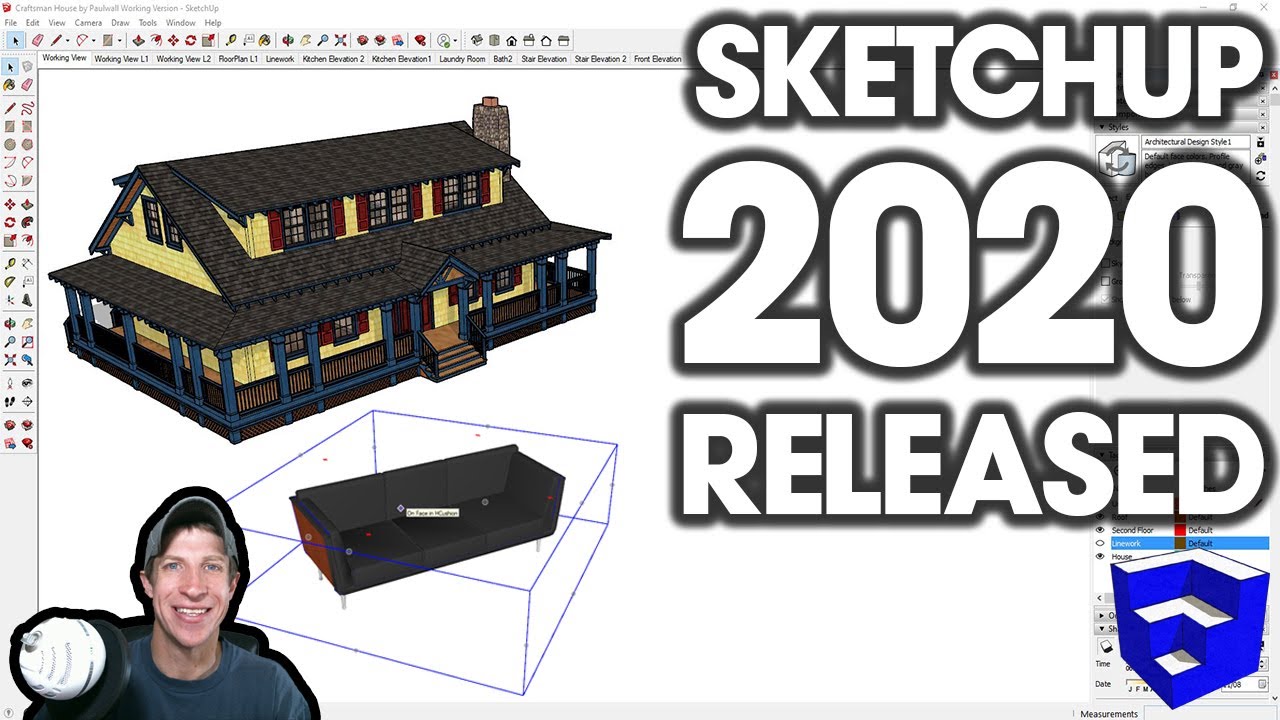 In today's video, we're going to talk about the features added in the newest version of SketchUp, SketchUp 2020!
In today's video, we're going to talk about the features added in the newest version of SketchUp, SketchUp 2020! Yesterday, SketchUp rolled out their newest version of the software, SketchUp 2020. I thought I’d make a video talking about the new features and what’s changed inside the software.
Want to Support the SketchUp Essentials?
SKETCHUP DOWNLOAD PAGE
SKETCHUP 2020 RELEASE NOTES
THE SKETCHUP ESSENTIALS COURSE
This release has been focused specifically on making organization of your model easier. Specifically, it seems like the push was to get more people using the outliner to organize their model, rather than layers.
Another thing to note is that in SketchUp 2020, Layers have been renamed to tags. There has been confusion in the past because Layers in SketchUp don’t really get used to organize your model like you would in an AutoCad or something else. That being said, nothing about the way that you use layers/tags has been changed, other than the name. Instead of putting geometry on Layer 0, you’d put raw geometry on the “untagged” tag, then tag different groups to be able to turn them on and off.
As a part of that, the outliner has been upgraded so that you can do more model organization straight from the outliner.
If you remember before, you had to right click on objects inside the outliner to hide and unhide them – they’ve now upgraded the outliner so that you can click on the little eyes to turn objects on and off. I do think this is easier than the way they had it before.
In addition, objects that are tagged/put on a layer that get turned on and off now still show up in the outliner, they just turn a gray color. You can actually toggle this with the “show hidden tags” option by right clicking in your outliner.
They’ve now added the ability to grab grips on the bounding edges of grouped models with both the rotate and move tools. By default, there are now grips on the corners of the bounding boxes, but there are also different sets of grips that you can access when mousing over an object by tapping the down key. This gives you grips for the midpoints or center points of your objects as well. If you try to grab a grip that is blocked by an object, your object will automatically go into x-ray mode so you can see the grip.
They’ve now separated hidden geometry into two types – hidden geometry and hidden objects. You can access this by going up into your view toolbar and checking the box for “show hidden geometry” and “show hidden objects.” I LOVE this change because in the past, you’d try to edit the hidden geometry of an object, but if you’d also hidden another object, it would show up when you clicked on the hidden geometry option and block your view. Now you can dictate between the two.
Notice that you can also dictate this as a style setting inside your different styles, so if you want to save this in your styles, you can.
Probably the biggest change they’ve made to Layout is that now you can control the visibility of tags/layers directly inside of Layout. This gives you the ability to toggle objects on and off inside of Layout itself, without having to go back to SketchUp and adjust a scene.
The big question with this is if because of this, we abandon the scene workflow that we’ve been using previously to get our viewports into SketchUp. My feeling on this is probably not – I think we still probably want to use those to drive our views in Layout, especially if we’re going to be stacking viewports, but this makes it a lot easier to override different things about our views.
You also have the ability to see if you’ve overridden something from your SketchUp view, along with a reset button to take you back to your previous settings. This was always really frustrating – now you’ll notice you get a little dark shade in this box indicating that its viewport has been overridden, as well as a button that says reset .
MY SKETCHUP MODELING PC SETUP
SKETCHUP BOOKS AND RESOURCES
MY CURRENT FAVORITE SKETCHUP PLUGINS AND EXTENSIONS
(Affiliate Links)
PLEASE LIKE AND SUBSCRIBE
Check Us Out On -
Website -
Twitter -
Facebook -
Pinterest -
Disclaimers: all opinions are my own, sponsors are acknowledged. Product Links in the description are typically affiliate links that let you help support the channel at no extra cost.


0 Comments